Shutterfly: How to add your own photos
Dolphin Scuba has teamed up with Shutterfly to allow you to do just that.
Dolphin's Photo Share with Shutterfly allows you to easily share your photos with others, and even buy prints of your favorites.
Step 1
To get to Dolphin's Photo Share, head over to dolphinscuba.shutterfly.com
Step 2
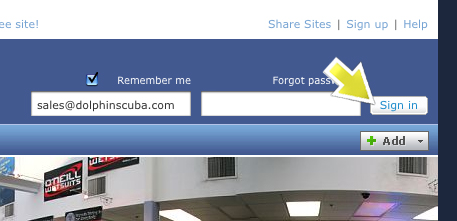
Step 3
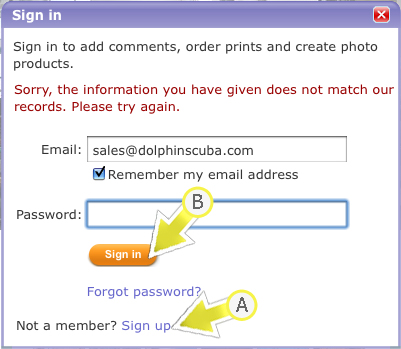
Step 4
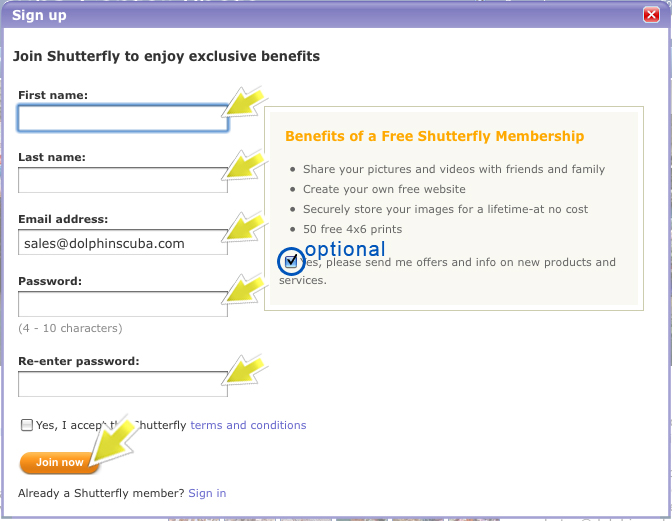
Step 5
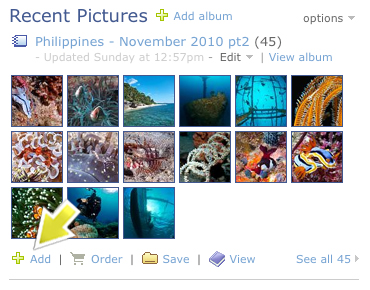
Step 6
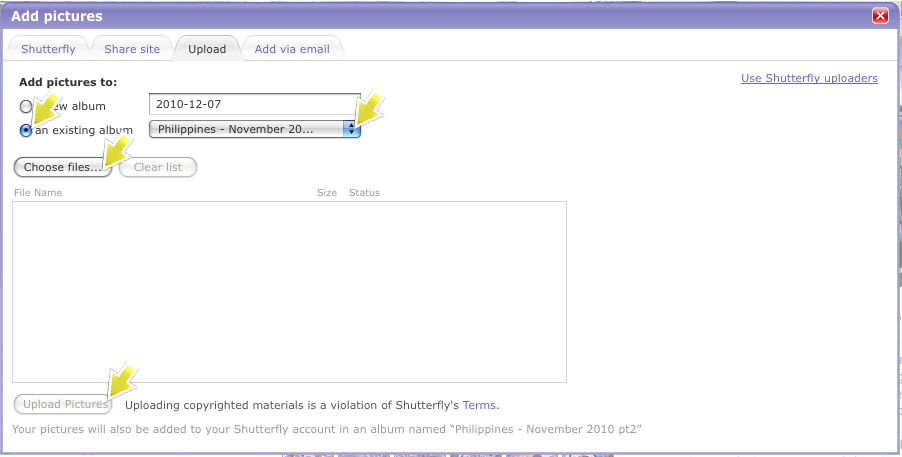
Dolphin Scuba has teamed up with Shutterfly to allow you to do just that.
Dolphin's Photo Share with Shutterfly allows you to easily share your photos with others, and even buy prints of your favorites.
Step 1
To get to Dolphin's Photo Share, head over to dolphinscuba.shutterfly.com
Step 2
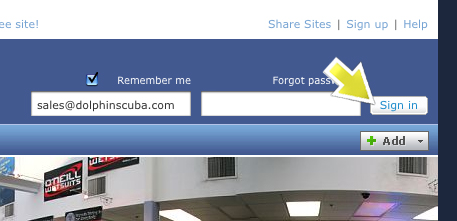
If you are already a member of Shutterfly, you can type in your username and password, then click the "sign-in" button and skip to Step 5.
If you are not a member, click on the "sign in" button without filling out a username and password
If you are not a member, click on the "sign in" button without filling out a username and password
Step 3
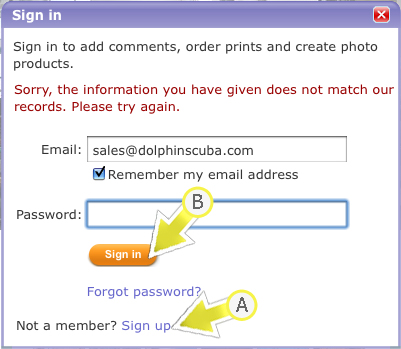
A. If you are not a member, click on the "sign-up" link below
B. If you are a member, just fill in your username and password and click "sign in"
B. If you are a member, just fill in your username and password and click "sign in"
Step 4
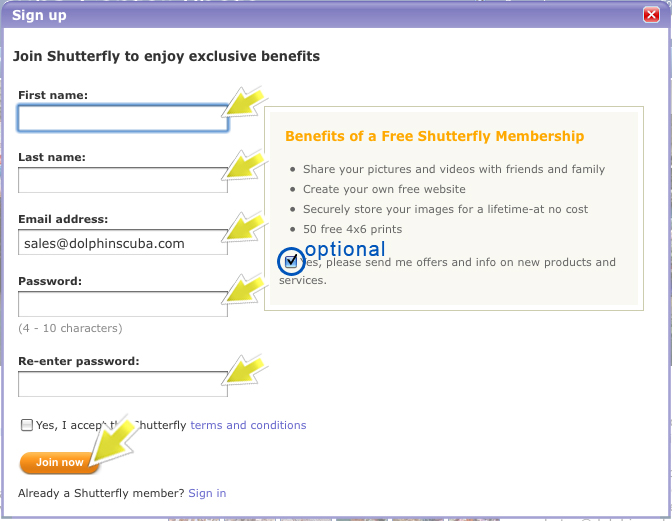
Fill out the registration form above and click the "Join Now" button.
Note: If you don't want any additional solicitation emails, un-check the option email preference (it is checked by default).
Note: If you don't want any additional solicitation emails, un-check the option email preference (it is checked by default).
Step 5
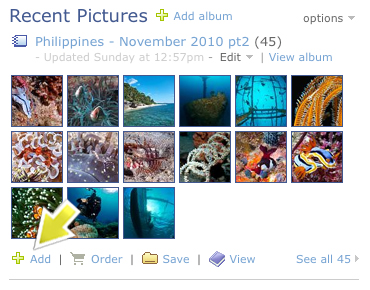
After you are logged in, click on the "+ Add" button at the bottom of the album you wish to upload your photos into.
Step 6
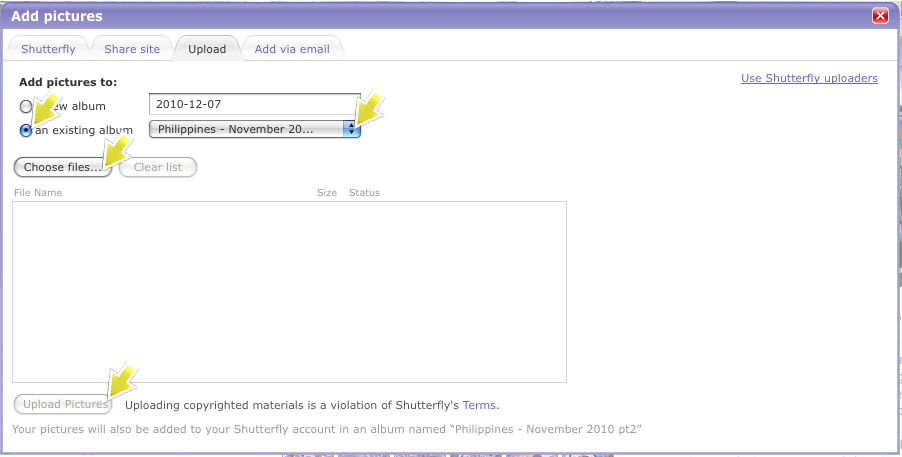
Make sure that the current album is selected!
Click on "Choose files..." to select the images from your computer to add to the album. Click on the "Upload pictures" when you are done!
Click on "Choose files..." to select the images from your computer to add to the album. Click on the "Upload pictures" when you are done!
